The new year is an opportunity for a fresh start in all aspects of your life, including technology. For you, a fresh start may be learning new tools to improve your work, making healthy (tech) habits or starting off with a clean slate. Here are a few tech tools and tips to set yourself up for success in the new year.
Foster healthy tech habits
You may be making resolutions to build healthy habits throughout the year. Here are two resolutions for your digital health and wellbeing — protecting your time and making learning routine.
Protect your time
Do you practice “defensive calendaring”?
Defensive calendaring is when you block your calendar to ensure you take breaks and have uninterrupted work time. You can do this yourself by making calendar appointments, but why not have Microsoft do it for you automatically?
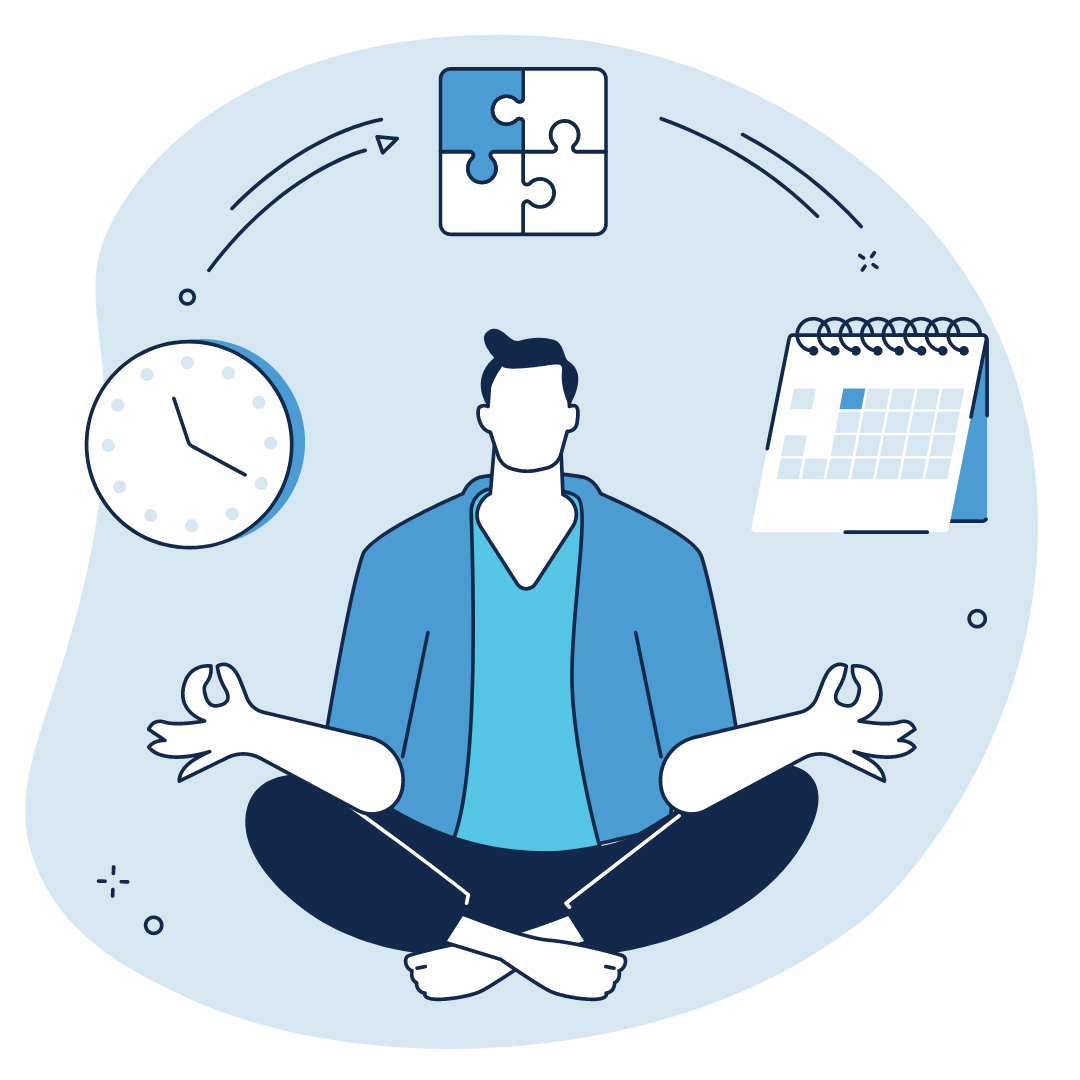
Make learning a healthy habit
Whether it’s learning something specific or making learning itself a healthy habit, LinkedIn Learning has options to support your personal and professional development. With audio-only courses you can take on the go, learning opportunities as short as three minutes and a mobile app, you can find ways to incorporate learning into your routine in ways that work for you.
ITS provides LinkedIn Learning free to students, faculty and staff. To begin, simply activate LinkedIn Learning using your Onyen.And did you know you can have your LinkedIn Learning courses recorded in your Carolina Talent transcript? After you activate LinkedIn Learning, just start your course through Carolina Talent for it to appear in your transcript. Your transcript will be visible to your manager. This makes it easy to track and share progress on your professional development goals. For more details, visit Learning in Carolina Talent.
For more tips, check out Build digital wellness into your day with these tech tools.Stay organized, digitally
While it’s not quite time for spring cleaning, a fresh start to the new year may mean deleting emails and organizing files. Here are a few tips to automate and keep things tidier all year long.
Automate your emails

Are there emails you always trash or move to a folder?
Automate those actions (and more) using Rules for Outlook. Rules are automated actions that Outlook takes on your messages. They help manage your inbox by automatically organizing, filtering or deleting your messages. If you’re already using Rules, the new year is a great time to review and update your actions.
To make a Rule, you set criteria, like a sender or subject line. When messages match what you’ve set, Outlook takes a specified action on the message. Actions include things like deletion, marking as read, adding a flag, playing a sound or moving to a folder. For more help from Microsoft, visit Set up Rules.Simplify online security
If you’re still writing passwords on sticky notes or re-using the same password for every account, take a few minutes to switch to a password manager. ITS provides free access to the LastPass Premium password manager for students, faculty and staff.
Using a password manager is one of the easiest ways to strengthen your personal security. With LastPass, you can store and autofill your long, strong and unique passwords instead of trying to remember them. Even better, when you need a new password, LastPass will generate a random one for you.More than just security, a password manager helps you stay organized by keeping track of your passwords across all your devices. And if you need to securely share a password, LastPass gives you the option to share a password with other LastPass members without letting them see the password itself. This means they can’t write it down or copy and paste it elsewhere. And when you revoke the shared access in LastPass, they will no longer be able to log in.
Want more organization and automation tips? Check out 2-minute tips to organize your digital life.Look to the future with AI
In 2023, tech news was dominated by new AI tools. Here at Carolina, ITS enabled Microsoft Copilot with Data Protection for faculty and staff on November 8.
Microsoft Copilot with Data Protection is an institutionally scoped AI assistant and chatbot with additional security and privacy controls.
There are almost no limits to how you can use Microsoft Copilot at Carolina. Here are a few examples:
- Create or edit content, from presentations to reports to syllabi. You can ask AI to start a draft for you or you can ask AI to revise, rewrite or copyedit your work. You can even ask Copilot to edit your content to match a style guide like AP, AMA or Chicago.
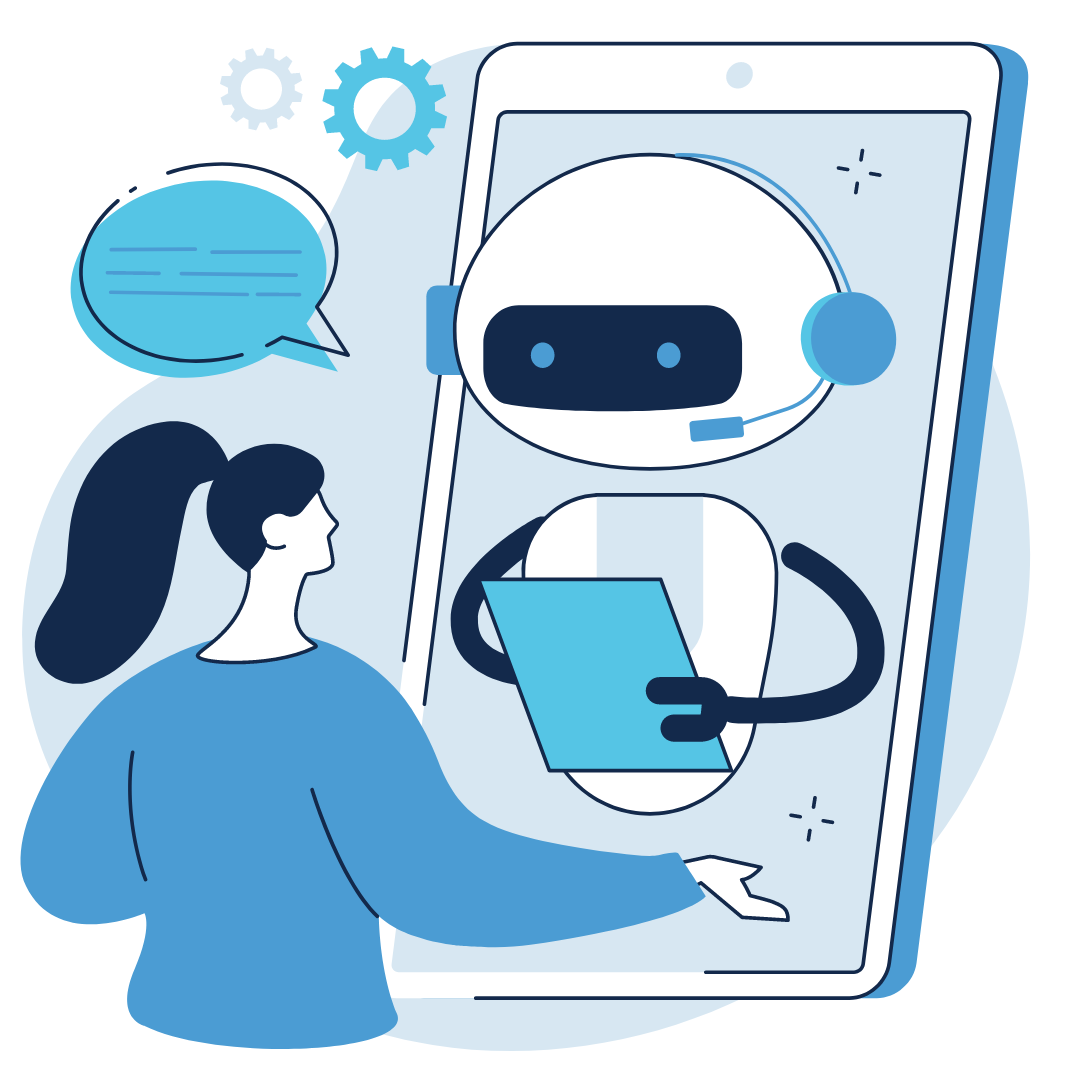
- Solve a problem or get answers. Copilot has access to the internet and you can use it like a superpowered search engine. Instead of stopping with a webpage result, you can ask follow-up questions to refine and go deeper.
- Generate code. Get a head start on a tech project by asking Copilot to write some code for you to test and perfect.
- Brainstorm with a buddy. Sometimes you need to bounce ideas off someone, why not try Copilot? You ask Copilot to pretend to be someone, like a first-generation college student, to simulate a different point of view.
