 The semester is hitting its crescendo and things might be a little hectic. If you can, take a minute to reflect on your digital wellness and maybe make a few changes. Digital wellness means finding a healthy balance with how you use technology. Here are a few tech tips for tools you’re provided through ITS that may help you find the right balance.
The semester is hitting its crescendo and things might be a little hectic. If you can, take a minute to reflect on your digital wellness and maybe make a few changes. Digital wellness means finding a healthy balance with how you use technology. Here are a few tech tips for tools you’re provided through ITS that may help you find the right balance.
Automate blocking your calendar
A common tip for being productive and lowering stress is to block your calendar for uninterrupted work time. You can do this yourself by making calendar appointments, but why not have Microsoft do it for you automatically?
Use the Viva Insights app in Microsoft Teams or in your browser to automate your time blocking. Viva Insights calls this your “focus time.” Viva Insights will prompt you to choose to protect selected times based on your current meetings. Just click the suggested time, and Viva Insights will make a calendar appointment for you. If you’d prefer to make recurring appointments, create a focus plan. Click “protect time” and Viva Insights will walk you through your preferences to set up recurring time blocks. Viva Insights will ask you questions like if you prefer morning or afternoon focus time and how much time you’d like to protect each day.Viva Insights includes a few other digital wellness tips and tools to explore, like one-minute guided meditation and sending kudos to teammates.
Take a break
Blocking time on your calendar can go hand in hand with taking some time away from your desk. A few minutes to recharge with a cup of tea or a short walk can help you refocus and feel more energized.
Disengage from app notifications
Installing work apps on your personal devices, like your phone or your smartwatch, can be a great way to stay plugged in. It can also keep you from fully disengaging when your work hours are over.
To mute your mobile notifications when you’re taking a break or off the clock, set daily quiet hours or enable do not disturb in the Outlook and Teams apps.
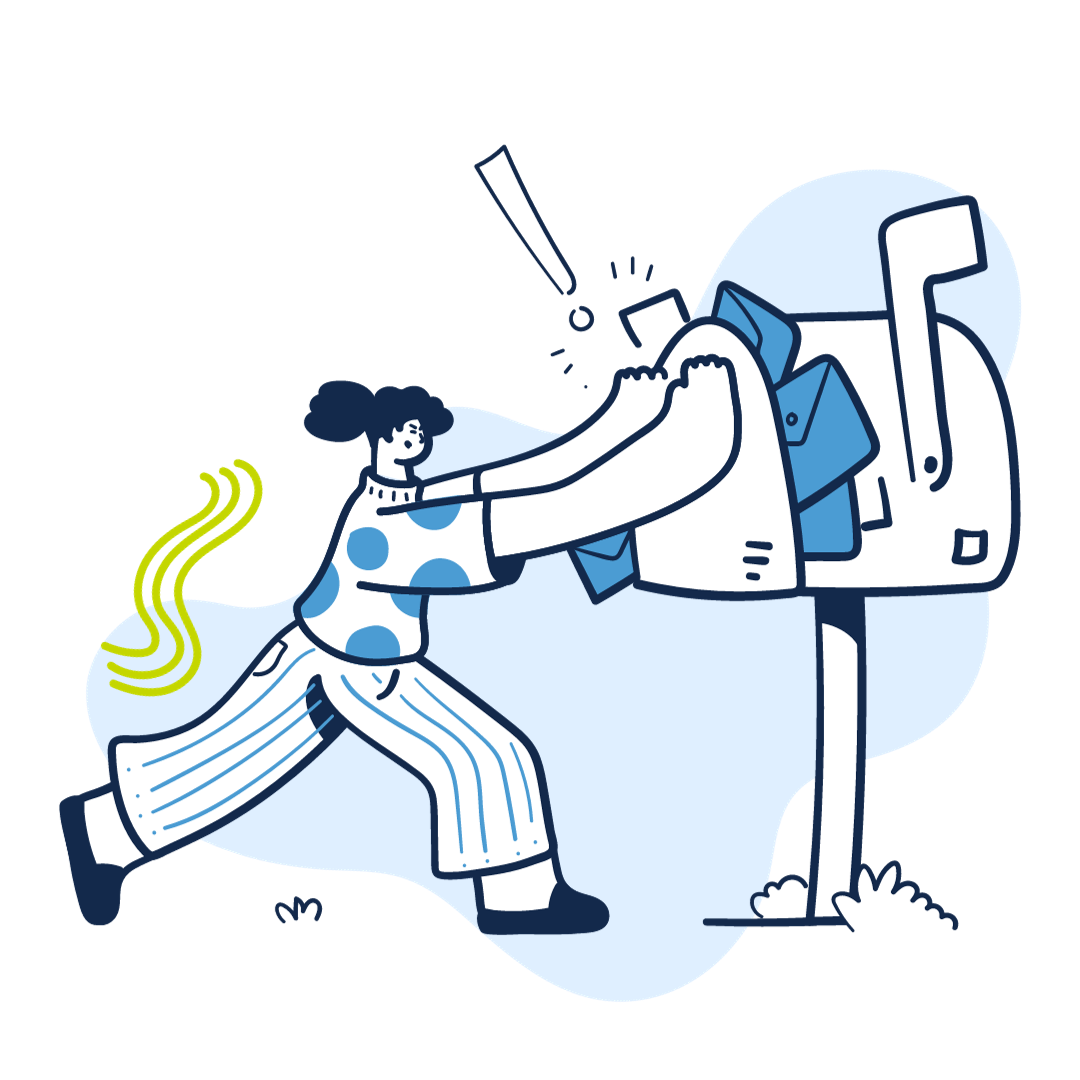
Recharge with learning
Another way to recharge at work is to switch tasks, and switching to learning is an excellent choice. Whether it’s learning about the tools you use every day or big concepts or skills like public speaking or management, learning helps you recharge in the moment and build skills in the long term.
You can find courses on a variety of tools, topics and skills. ITS provides LinkedIn Learning free to students, faculty and staff. To begin, simply activate LinkedIn Learning using your Onyen.
And you can track your LinkedIn Learning courses in Carolina Talent. After you activate LinkedIn Learning, just start your course through Carolina Talent for it to appear in your transcript. Your transcript will be visible to your manager, so it will be easy to track and share progress on your professional development goals. For more details, visit Learning in Carolina Talent.Make meetings shorter
Shortening meetings can make you more productive, but it also makes it easier to build in rest periods to recharge before the next meeting. Brain imaging research from Microsoft showed that just a few minutes between meetings made a significant positive difference in meeting participants stress levels and cognitive processing.
In Outlook, your meeting length is set to one hour by default, but did you know you can change that? You can set a shorter default duration, like 30 minutes. You can also choose to further shorten your meetings by clicking the “end early” or “start late” setting. This can be great for building in a buffer or break time.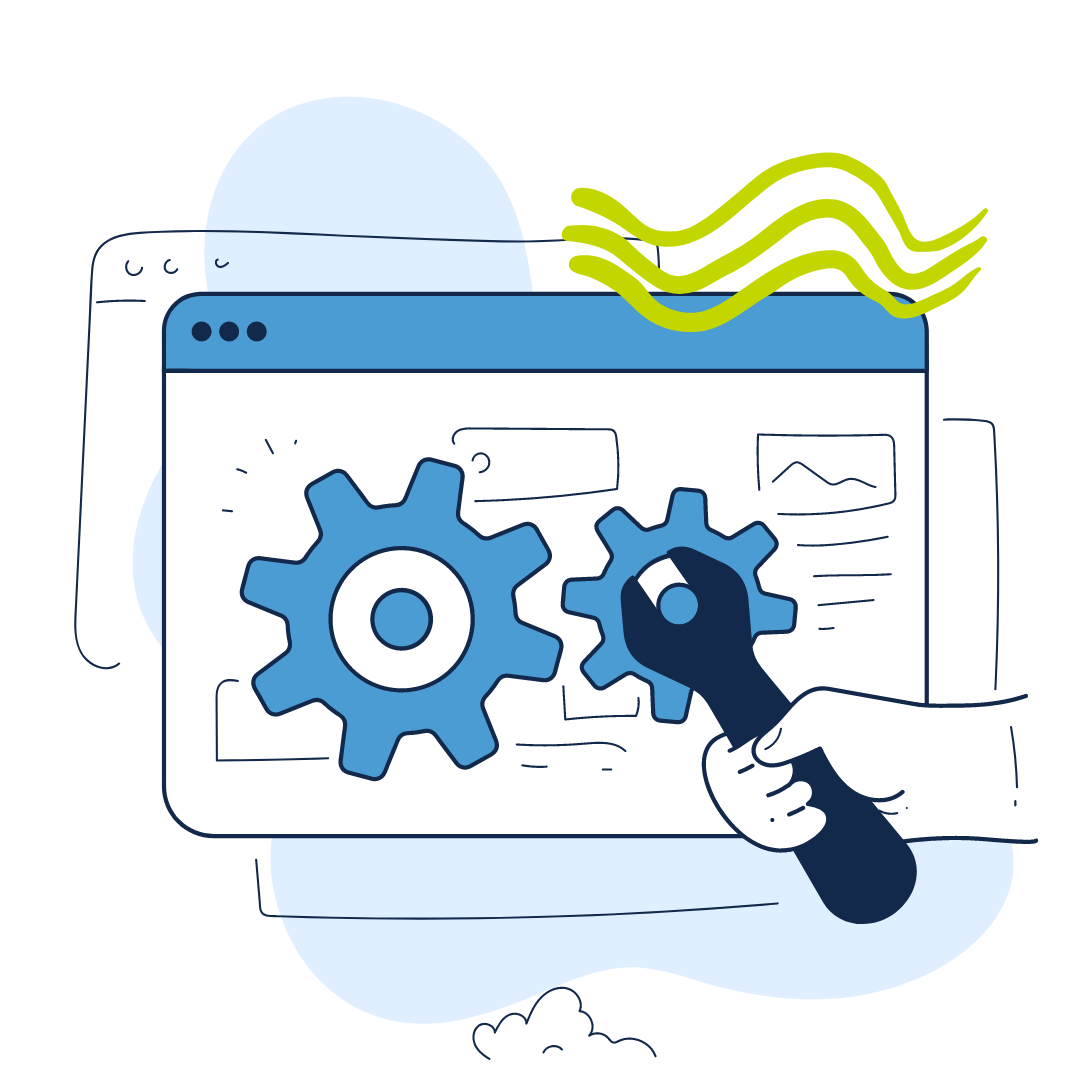
Be present in meetings in ways that work for you
Zoom fatigue is real. Recent studies have shown that for most people, having their camera on during meetings is more fatiguing than having the camera off. However, researchers reported that participants felt more engaged and present in meetings when they were on camera. Here are a few tips for finding space for digital wellness in your meetings.
Hide self view
For some people, the most fatiguing part of being on camera is seeing your own camera feed. If that sounds like you, try keeping your camera on but disabling self view and see if that lessens the fatigue.
Here’s how you can hide your video in Zoom and in Microsoft Teams meetings.Use an avatar
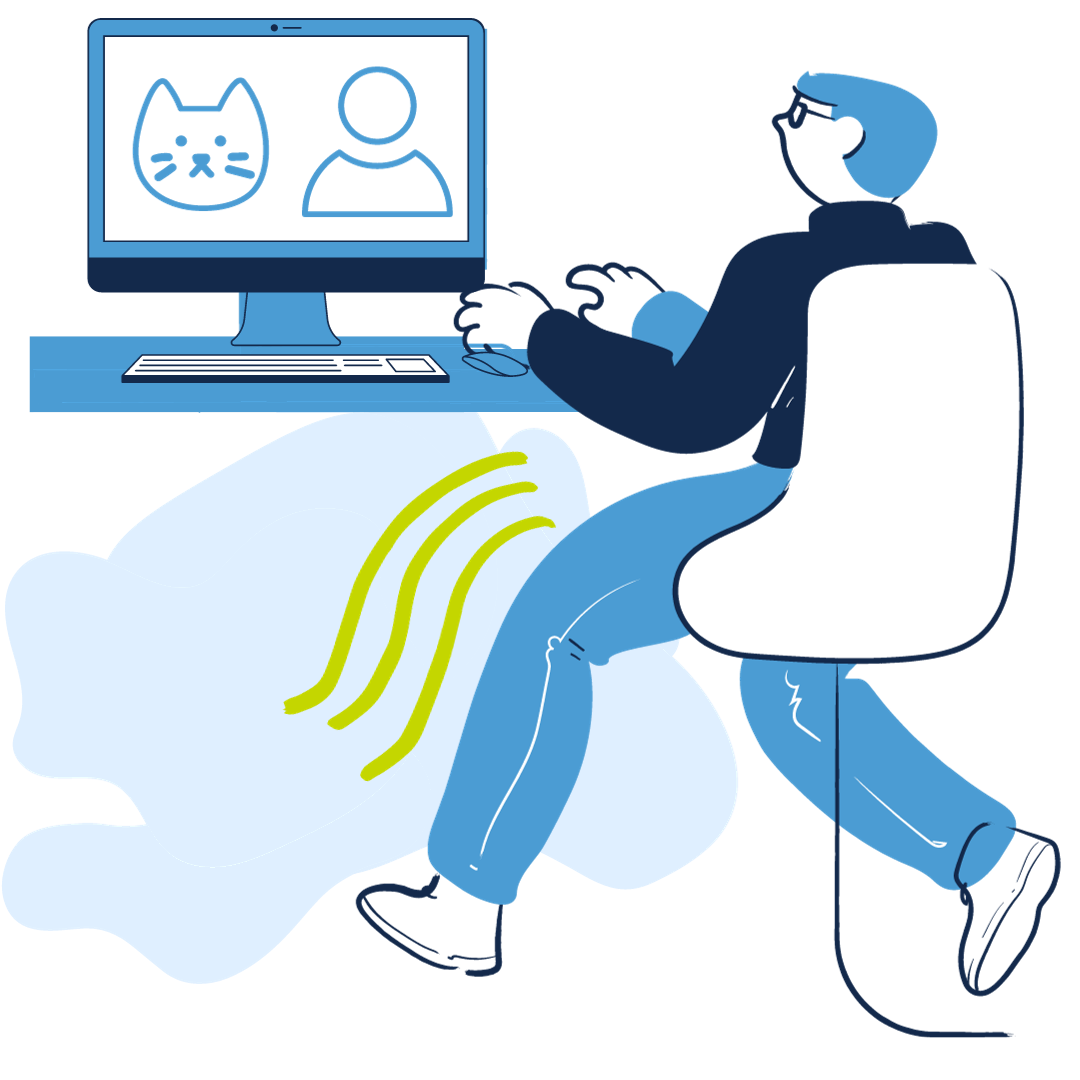
Another option is to swap your camera for an avatar.
With Zoom, you can enable an avatar that will show instead of your camera feed. You can choose between various animal avatars or build a person who looks like you.In your meeting, the avatar reflects your facial expressions and head movements — so you can take a break from being on-camera while still providing visual feedback to your colleagues.
Don’t skimp on other engagement
Our digital wellness is intertwined with the relationships we have with our colleagues. Having our cameras on in meetings may be a shortcut to engagement, but there are other ways you can engage with colleagues, too. In meetings, use the reactions button to give feedback. Reactions like thumbs up, applause, hearts and the laughing emoji help show you’re engaged.
