![]() Artificial Intelligence (AI) is one of the hottest trends of 2023, and last month, UNC began offering an institutionally scoped generative AI tool, now known as Microsoft Copilot with Data Protection.
Artificial Intelligence (AI) is one of the hottest trends of 2023, and last month, UNC began offering an institutionally scoped generative AI tool, now known as Microsoft Copilot with Data Protection.
The tool was originally named Bing Chat Enterprise and renamed effective December 1. Enabled for UNC faculty and staff on November 8, Microsoft Copilot with Data Protection offers powerful generative AI capabilities with some security guardrails.
Whether you’re experienced with generative AI or just getting started, here are answers to four questions you may have about UNC’s newest AI offering — Microsoft Copilot.
1. What can I do with Microsoft Copilot?
There are almost no limits to how you can use Microsoft Copilot at Carolina. Here are a few examples:
- Create or edit content, from presentations to reports to syllabi. You can ask AI to start a draft for you or you can ask AI to revise, rewrite or copyedit your work. You can even ask Copilot to edit your content to match a style guide like AP, AMA or Chicago.
- Solve a problem or get answers. Copilot has access to the internet and you can use it like a superpowered search engine. Instead of stopping with a webpage result, you can ask follow-up questions to refine and go deeper.
- Generate code. Get a head start on a tech project by asking Copilot to write some code for you to test and perfect.
- Brainstorm with a buddy. Sometimes you need to bounce ideas off someone, why not try Copilot? You ask Copilot to pretend to be someone, like a first-generation college student, to simulate a different point of view.
Getting the most from Copilot
But if you want to learn how Copilot can help you — why not ask? Ask Copilot how it can help with your job duties and get custom suggestions tailored to your role. And if you’re new to large language models (LLMs), asking this question is great practice for using the tool.
Copilot also offers image input and output. You can load an image and ask Copilot to analyze the image and respond. For example, you could ask where a photo was taken or who created a piece of art. Microsoft also suggests fun uses like snapping a photo of ingredients and asking Copilot for lunch ideas.
You can also ask Copilot to create images based on the text you describe, powered by DALL-E image creator.
If you want the courses you take to appear on your transcript, start your course through Carolina Talent.
2. Why use Microsoft Copilot with Data Protection instead of ChatGPT?
With the proliferation of AI chatbots, how do you pick one? Here’s what makes this offering from Microsoft different from other options like ChatGPT or Google Bard.
Microsoft included Copilot with Data Protection with UNC faculty and staff Microsoft licenses. This means cost savings to the University instead of paying for individual ChatGPT Plus licenses.
Aside from cost, the key differentiator is that Microsoft Copilot with Data Protection is a more secure alternative to consumer-oriented generative AI services, including the non-enterprise version of Copilot. Currently, ChatGPT-4 powers Microsoft Copilot.
- Copilot protects your identity. Microsoft uses your identity only to determine if you are eligible to access the tool. Copilot with Data Protection cannot access your Microsoft 365 files.
- Microsoft Copilot with Data Protection does not save your chat history. By comparison, ChatGPT and Google Bard do save your history. A saved chat history hurts your privacy, but it does add convenience if you need to revisit queries. If you want to save your conversation with Copilot, you can export the conversation or copy and paste it into a document.
- Microsoft cannot see your chats and does not use your chat data for training. Both Bard and ChatGPT use your chats to train future LLM models.
3. What are the limitations of Copilot?
There are two main things to keep in mind when using Copilot, or any LLM.
First, be mindful of the data you send. While Microsoft Copilot with Data Protection is a more secure alternative to ChatGPT or other LLMs, it cannot be used for all University data. Do not use AI tools for protected health information (PHI), or data subject to HIPAA (Health Insurance Portability and Accountability Act) or Tier 3 data.
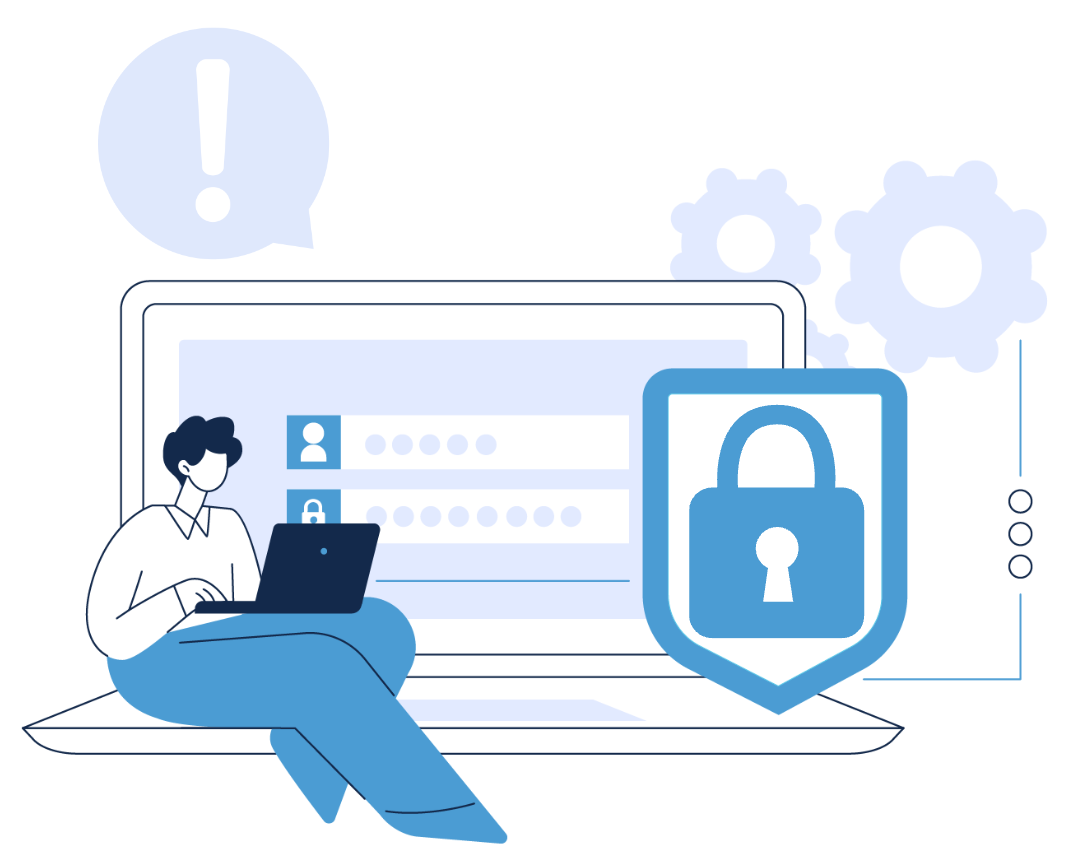
While Copilot with Data Protection has appropriate safeguards for Tier 1 and Tier 2 data, check to make sure any external obligation, data management plans, or system security plans allow for this tool’s use. Those obligations would override any “safe for Tier 1 or Tier 2” designation.
The second thing to keep in mind is that LLMs won’t always be accurate or correct. All AI chatbots have a deserved reputation for “hallucinating,” or making up responses.
You should always verify important answers. Helpfully, Microsoft Copilot includes references to make fact checking a little easier. With Copilot — and not ChatGPT and Google Bard — you’ll find included in-text footnotes and links.
4. How do I get started?
UNC faculty and staff can access Copilot directly or as part of the Microsoft Bing search engine. Be sure to by sign into Copilot with your UNC account before you begin to access the enterprise version with additional data protection. Ensure you are signing into your UNC account by using onyen@ad.unc.edu as your email address, as when logging into Heelmail or other online Microsoft 365 products.
Currently, Microsoft Copilot supports Microsoft Edge (desktop and mobile app) and Chrome (desktop). Microsoft Edge is the preferred browser.
If you have questions about Microsoft Copilot or need technical assistance, contact the ITS Service Desk using the Help Portal or by calling 919-962-HELP (4357).
