Performing updates on your Microsoft Windows based device will follow a different process depending on what version your system uses.
Windows 10
Select the Windows logo start button in the lower left hand portion of the screen, and click on the settings icon ( ).
).
From the settings window, click on the update & security icon (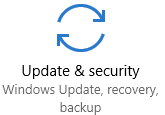 ).
).
You should now see your Windows update status. This will let you know if device is up to date, and have the option to check for/install any missing updates.
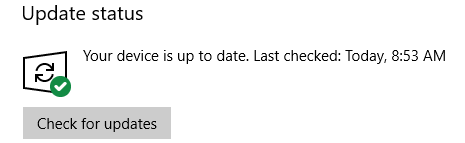
Windows 8 and 8.1
Display the Start tile by moving the mouse to the bottom-left corner of the screen.
Right-click the Start tile and select Control Panel.
Click System and Security.
Click the Check for updates link under Windows Update.
Click the Install Updates button if Windows 8 or 8.1 finds an update for your computer.
Windows 7
***The Information Security Office strongly recommends migrating to Windows 10***
Go to Start and type “Windows Update” and then select that item.
Follow the instructions to install updates, be sure not to skip any “critical” updates.